Thursday, April 30, 2009
Monday, April 27, 2009
Automatically connect to console in Remote Desktop (OSX)
macosxhints.com - Automatically connect to console in Remote Desktop

When using Remote Desktop Client for Mac to connect to a Windows Server 2003 machine, you can hold down the Command key while pressing Connect to connect to the server's console session.
If you want to save your connection settings to a file, however, there is no option in the GUI to automatically use the console session. To do this, you will need to open up the saved connection file in your favorite text editor, and add the following line:
connect to console:i:1
Wednesday, April 22, 2009
Running IE on your Mac
Found this interesting page regarding running various versions of IE on your Mac. - in a virtual of course...
Its also interesting in regards to using Microsoft Virtual PC for users that do web development to be able to test different versions of IE on a windows platform.
Running IE6, IE7 and IE8 on your Mac — The Mozmonkey Blog

Its also interesting in regards to using Microsoft Virtual PC for users that do web development to be able to test different versions of IE on a windows platform.
Running IE6, IE7 and IE8 on your Mac — The Mozmonkey Blog
Wednesday, April 15, 2009
Installing VMware Tools on SLES10 Linux on VMWare Fusion
In vmware fusion i installed SLES10 sp2 however when attempting to install the vmware tools there was no RPM install.
On vmware.com there is a link to download an ISO that contains the Linux VMware tools - you can download it from here or direct link to iso
Linux Version | 2008/09/12 | 183 MB
Download .iso file
md5sum: 10ae80986e1532a188f8b93ad878945e
once downloaded, load up fusion and run SLES.
Click on Virtual Machine > CD/DVD > choose disk image
and select the iso file
also, make sure that CD/DVD is Connected
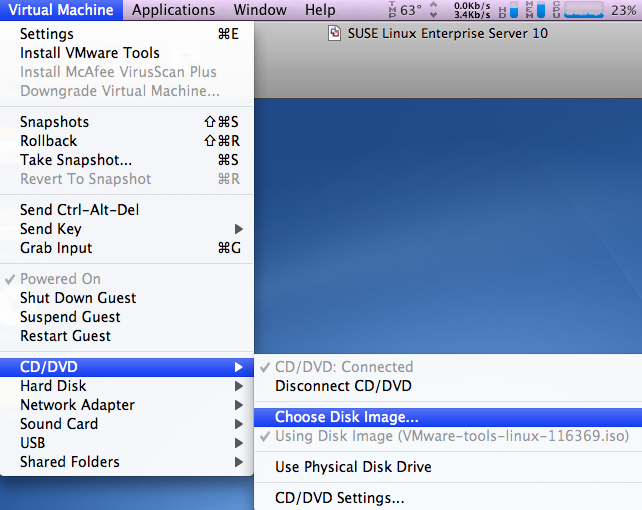
You should now have the following icon on your SLES desktop

double click on VMware Tools
and run the RPM installer
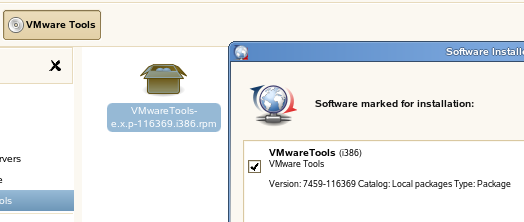
Configure VMware Tools:
Load up a terminal windows in SLES
Thats IT!
vmware tools should now be installed and working!
from vmware.com

On vmware.com there is a link to download an ISO that contains the Linux VMware tools - you can download it from here or direct link to iso
Linux Version | 2008/09/12 | 183 MB
Download .iso file
md5sum: 10ae80986e1532a188f8b93ad878945e
once downloaded, load up fusion and run SLES.
Click on Virtual Machine > CD/DVD > choose disk image
and select the iso file
also, make sure that CD/DVD is Connected
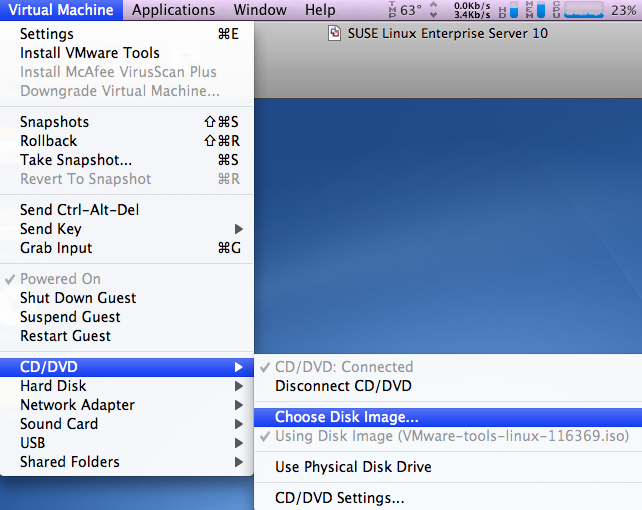
You should now have the following icon on your SLES desktop

double click on VMware Tools
and run the RPM installer
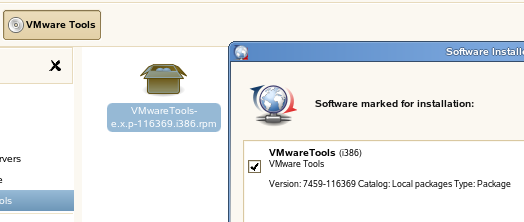
Configure VMware Tools:
Load up a terminal windows in SLES
vmware-config-tools.pl
Respond to the questions the installer displays on the screen. Press Enter to accept the default value.
Thats IT!
vmware tools should now be installed and working!
from vmware.com
Labels:
Mac OSX,
SLES 10,
Virtual Machines,
vmware,
VMware Fusion,
vmware tools
Subscribe to:
Comments (Atom)


